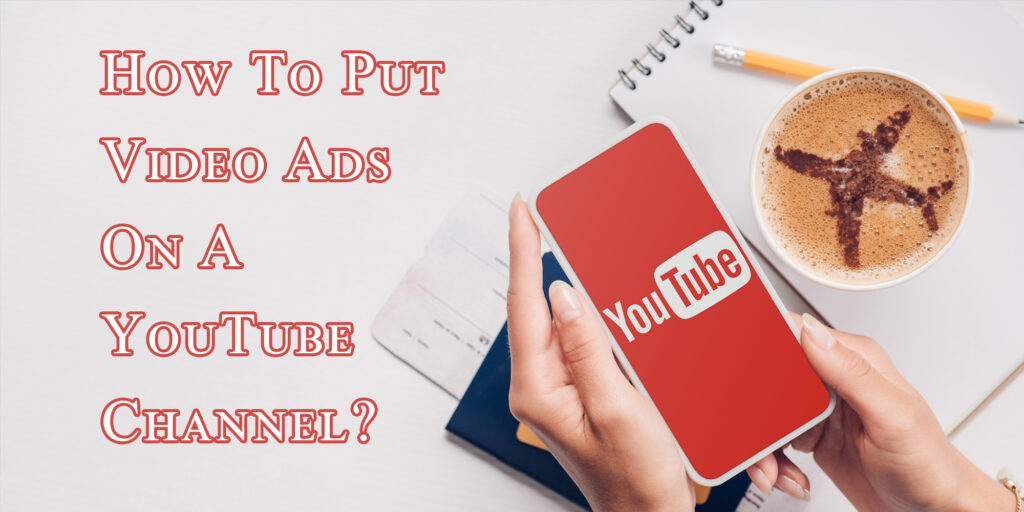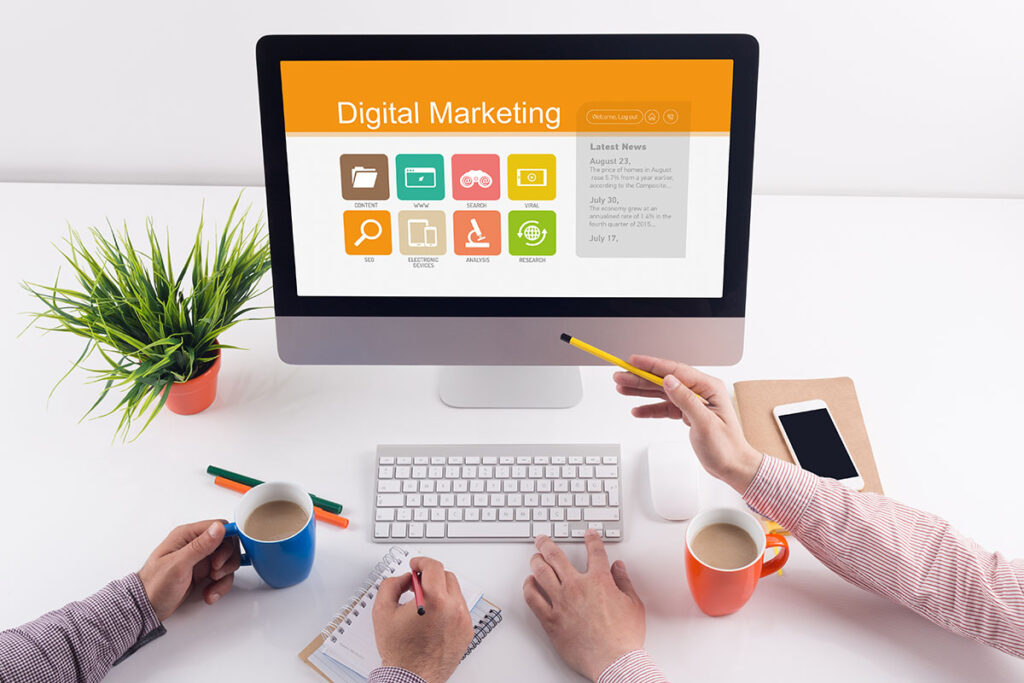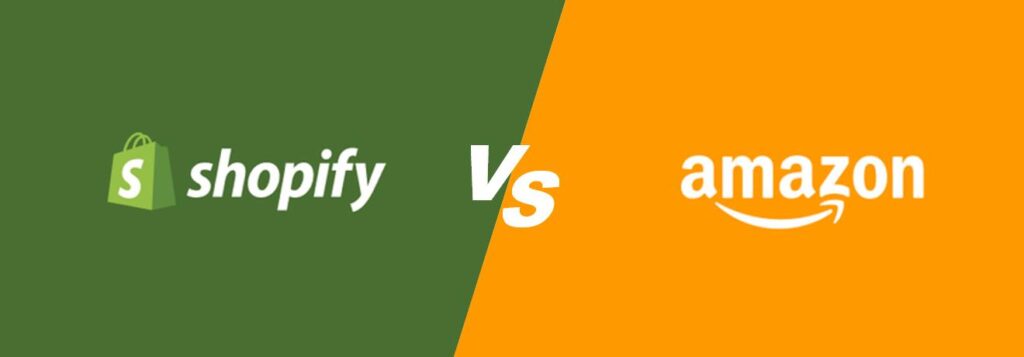To place video ads over a YouTube channel, you’ll typically go through the process of setting up a campaign in Google Ads, as YouTube ads are managed through this platform. Here’s a simplified overview of how to get started:
1. Create a Google Ads Account
If you don’t already have a Google Ads account, you’ll need to create one at ads.google.com. This account will be used to manage your ad campaigns, including those on YouTube.
2. Set Up a New Campaign
Once logged into Google Ads, you’ll start by creating a new campaign. Choose “New Campaign” and select your campaign goal among the options provided, such as sales, leads, website traffic, product and brand consideration, brand awareness and reach, or app promotion. For video ads on YouTube, you might consider “Awareness and consideration“.
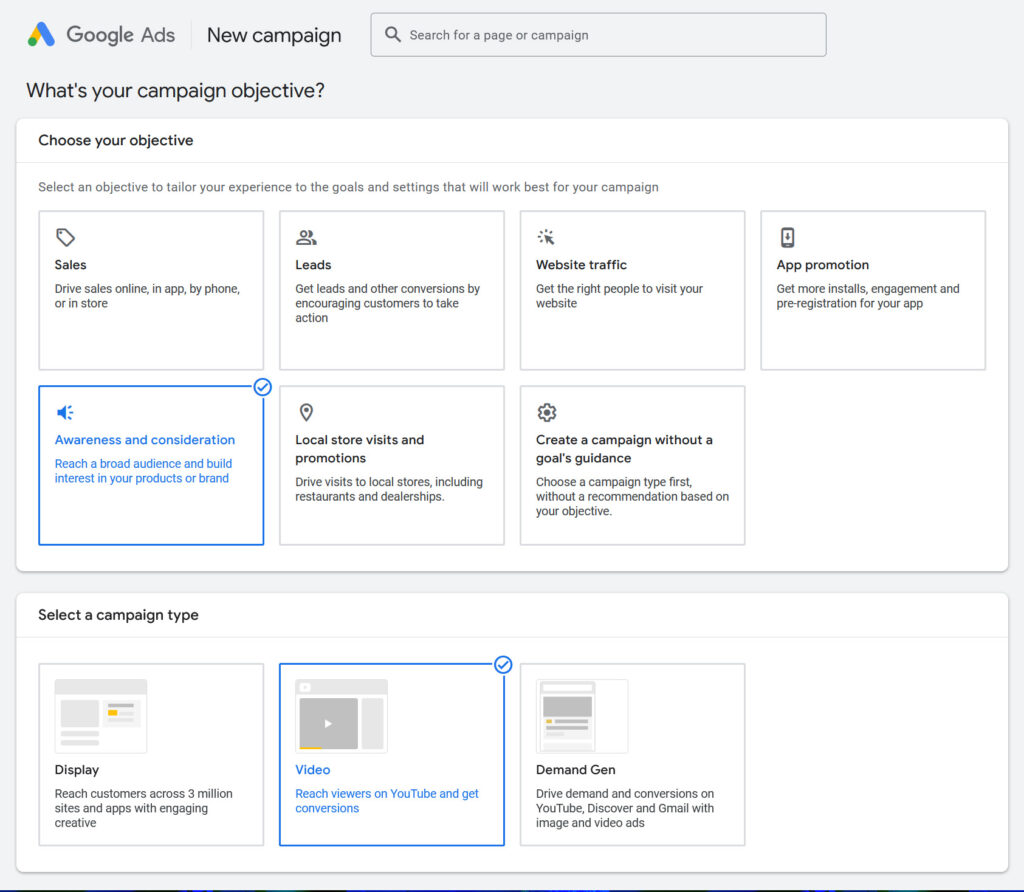
3. Choose the Campaign Type
Select “Video” as the campaign type. This option is specifically tailored for running video ads on YouTube and across Google’s video partner sites.
4. Configure Your Campaign
You’ll then need to configure various settings for your campaign, including:
- Name: Choose a descriptive name for your campaign.
- Budget: Set your daily budget. This is the average amount you’re willing to spend each day.
- Bidding Strategy: Select how you want to bid for views. Common options include CPV (Cost Per View) or CPM (Cost Per Mille, i.e., cost per thousand impressions).
- Networks: Choose where your ads will appear. For ads on YouTube channels, ensure “YouTube search results” and “YouTube videos” are selected.
- Locations and Languages: Select the geographical locations and languages of your target audience.
- Inventory Type: Choose the type of content where you want your ad to appear. This can range from “Expanded” to “Standard” to “Limited,” depending on the appropriateness of content for your brand.
5. Targeting
This step involves selecting the audience you want to target with your ad based on demographics, interests, or specific targeting criteria like keywords, topics, or placements. For targeting specific YouTube channels, use the “Placements” option in the targeting section to search for and select the channels where you want your ads to appear.
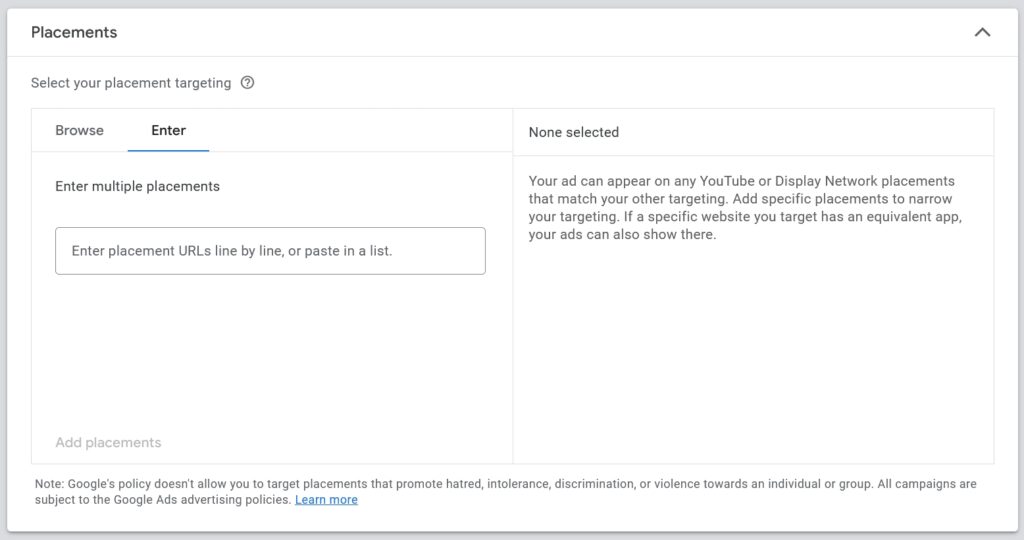
6. Create Your Video Ad
Upload the video you want to use for your ad to your YouTube channel (if it’s not already uploaded). Then, in Google Ads, you’ll provide the URL for that video and choose the ad format. Common formats include skippable in-stream ads, non-skippable in-stream ads, video discovery ads, and bumper ads.
7. Configure Your Video Ad
Customize your video ad’s settings, including the display URL, call to action (CTA), and headline. Make sure your ad’s message aligns with the target audience and the action you want them to take.
8. Launch Your Campaign
Review all the settings and configurations of your campaign. Once everything is set, launch your campaign. Google Ads will review your ad to ensure it complies with their policies before it goes live.
9. Monitor and Optimize
After your ad is live, monitor its performance closely in Google Ads. Use the insights gathered to optimize your campaign for better performance. This can involve adjusting your targeting settings, budget, or even the video ad itself based on how your audience is responding.
Running video ads on YouTube offers a powerful way to reach a wide audience and promote your brand, product, or service. By following these steps and continuously optimizing your campaign based on performance data, you can maximize the impact of your video ads.
For more information, visit Bel Oak Marketing.