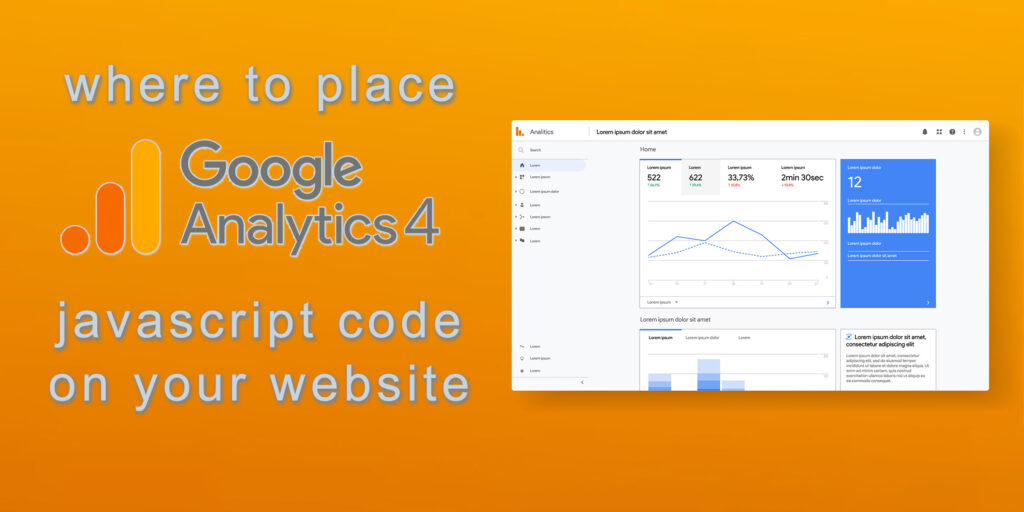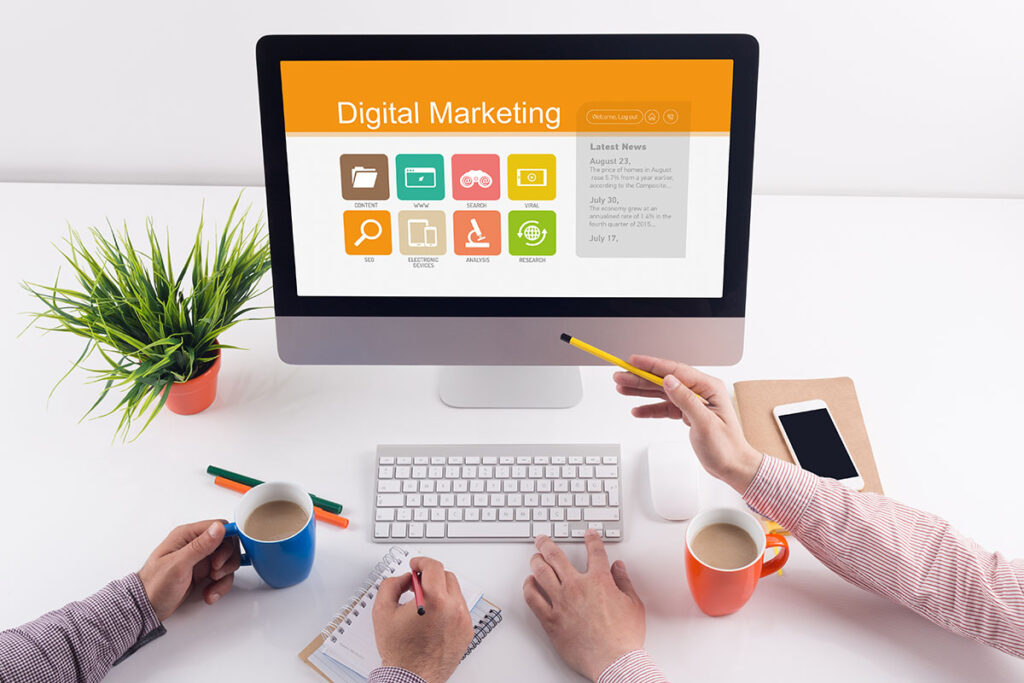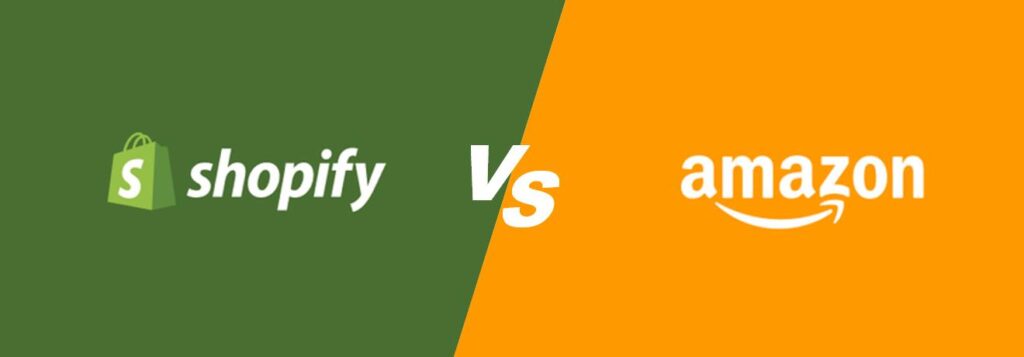In the digital age, data is king, and understanding how visitors interact with your website is essential for success. Google Analytics is a powerful tool that provides valuable insights into website traffic, user behavior, and more. To harness the full potential of Google Analytics 4 (GA4), you must correctly implement its JavaScript code on your website. In this article, we will explore the critical aspects of Google Analytics, including how it tracks website traffic, what the GA4 JavaScript code is, where to place it on your website, and how to ensure that all your web pages have this code. We’ll also touch upon using plugins in WordPress and apps in Shopify to simplify the process.
1. How Google Analytics Tracks Your Website Traffic
Google Analytics is a web analytics service that helps you track and analyze various aspects of your website’s performance. It uses JavaScript code to collect data from your website and sends it to Google’s servers for processing. Here’s a brief overview of how Google Analytics tracks your website traffic:
1) Data Collection: When a user visits your website, the Google Analytics JavaScript code (commonly known as the tracking code) is executed on their device. This code collects data about the user’s actions, such as pageviews, clicks, and interactions with elements on the page.
2) Tracking Cookies: Google Analytics uses cookies to store information about the user’s visit, including the source of traffic (e.g., organic search, referral, or direct), user demographics, and behavior. These cookies help in identifying unique users and their sessions.
3) Sending Data to Google: The collected data is sent to Google’s servers for processing and analysis. Google then generates reports that provide insights into user engagement, website performance, conversion rates, and more.
4) Reporting: Google Analytics provides a user-friendly interface for accessing these reports, allowing website owners and marketers to make informed decisions based on the data.
2. What Is Google Analytics 4 JavaScript Code (GA4)?
The Google Analytics 4 JavaScript code, often referred to as the GA4 tracking code or snippet, is a piece of JavaScript that you need to embed on your website to start tracking user data. GA4 is the latest version of Google Analytics, designed to offer more advanced tracking capabilities and improved user-centric data collection. The GA4 tracking code serves as the bridge between your website and Google Analytics, enabling the collection and transmission of data.
Example:
<!– Google tag (gtag.js) –>
<script async src=”https://www.googletagmanager.com/gtag/js?id=G-ABC456DEFG”></script>
<script>
window.dataLayer = window.dataLayer || [];
function gtag(){dataLayer.push(arguments);}
gtag(‘js’, new Date());
gtag(‘config’, ‘G-ABC456DEFG’);
</script>
Notes: G-ABC456DEFG is website GA4 account code.
The GA4 tracking code consists of a unique measurement ID, which is specific to your GA4 property, and the JavaScript code that performs data collection. This code snippet is vital for tracking user interactions, events, and conversions on your website. To access the tracking code, you need to set up a GA4 property in your Google Analytics account, and Google will provide you with the necessary code snippet.
3. Where to Put the GA4 JavaScript Code on Your Website
Now that we understand what the GA4 JavaScript code is and why it’s essential, let’s discuss where to place this code on your website. Correct placement ensures accurate data collection and reporting. Here are some key considerations:
1) Universal Placement: To ensure that all pages of your website are tracked, it’s crucial to place the GA4 JavaScript code universally, ideally in the header section of your website. This ensures that every page a visitor lands on will execute the tracking code, regardless of how they navigate through your site.
2) WordPress and Shopify: For most websites, including WordPress and Shopify, there are specific methods for placing the GA4 tracking code:
4. Using Plugins in WordPress or Apps in Shopify
1) WordPress: If you’re using WordPress, you can simplify the process of adding the GA4 tracking code by using plugins. There are several GA4 integration plugins available, such as “MonsterInsights” and “GA Google Analytics.” These plugins offer user-friendly interfaces for adding your GA4 measurement ID, and they handle the code placement for you. Simply install the plugin, enter your measurement ID, and let it take care of the rest.
2) Shopify: In Shopify, you can similarly make use of apps to integrate Google Analytics 4. Apps like “Google Analytics for Shopify” or “Enhanced Ecommerce Google Analytics” make it easy to add your GA4 tracking code and access advanced tracking features without manual coding. These apps often have user-friendly dashboards to configure your GA4 integration.
5. In WordPress, Placing the GA4 Code in header.php
If you prefer a more hands-on approach or are not using a plugin, you can manually insert the GA4 JavaScript code in your WordPress website. Here’s how you can do it:
1) Access Theme Files: Log in to your WordPress dashboard and navigate to the theme editor. You can find this under “Appearance” and then “Theme Editor.”
2) Locate header.php: In the theme editor, you’ll see a list of theme files on the right side. Look for the “header.php” file, which is typically where the code for the <head> section of your website resides.
3) Insert the Code: Open the “header.php” file, and between the <head> and </head> tags, paste the GA4 tracking code snippet provided by Google Analytics. Ensure that the code is placed directly before the closing </head> tag.
4) Save Changes: After pasting the code, click the “Update File” button to save your changes. The GA4 tracking code is now placed on your WordPress website, and it will be executed on every page.
6. In Shopify, Placing the GA4 Code in theme.liquid
For Shopify users, integrating the GA4 tracking code manually involves editing the “theme.liquid” file. Here’s how to do it:
1) Access Theme Code: Log in to your Shopify admin panel and go to “Online Store” > “Themes.” Click the “Actions” dropdown next to your current theme and select “Edit Code.”
2) Locate theme.liquid: In the code editor, look for the “theme.liquid” file, which is the main template for your theme. It contains the code that’s shared across all pages of your website.
3) Insert the Code: Inside the “theme.liquid” file, locate the <head> section, and paste the GA4 tracking code snippet just before the closing </head> tag.
4) Save the File: Once you’ve added the code snippet, click the “Save” button to apply the changes. The GA4 tracking code is now implemented on your Shopify website.
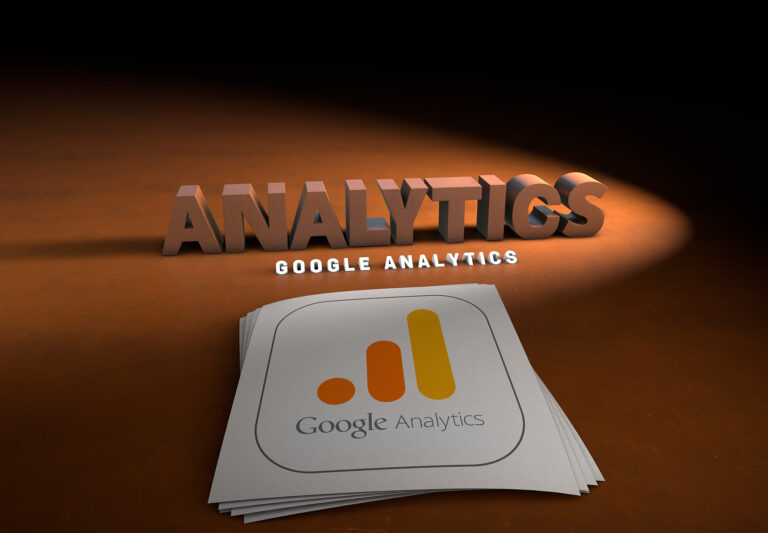
Conclusion
Accurate data tracking is essential for optimizing your website’s performance and understanding your audience. Google Analytics 4 provides robust tools for collecting and analyzing user data, and placing the GA4 JavaScript code correctly is crucial to benefit from these insights.
Whether you’re using WordPress or Shopify, there are convenient methods to integrate the GA4 tracking code. You can choose to use plugins and apps that simplify the process or manually insert the code in the appropriate files. In WordPress, you can find the “header.php” file for code placement, while in Shopify, you’ll edit the “theme.liquid” file.
By following these guidelines and ensuring that the GA4 tracking code is present on all your web pages, you’ll be well-equipped to gather valuable data and make informed decisions to enhance your online presence and user experience. Remember that accurate tracking is the cornerstone of successful digital marketing and website optimization.
For more information, visit Bel Oak Marketing.