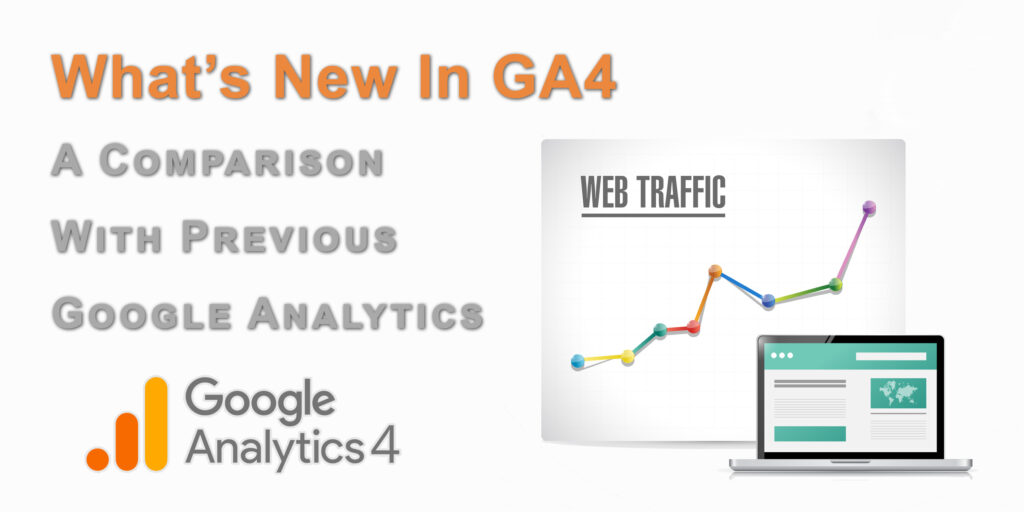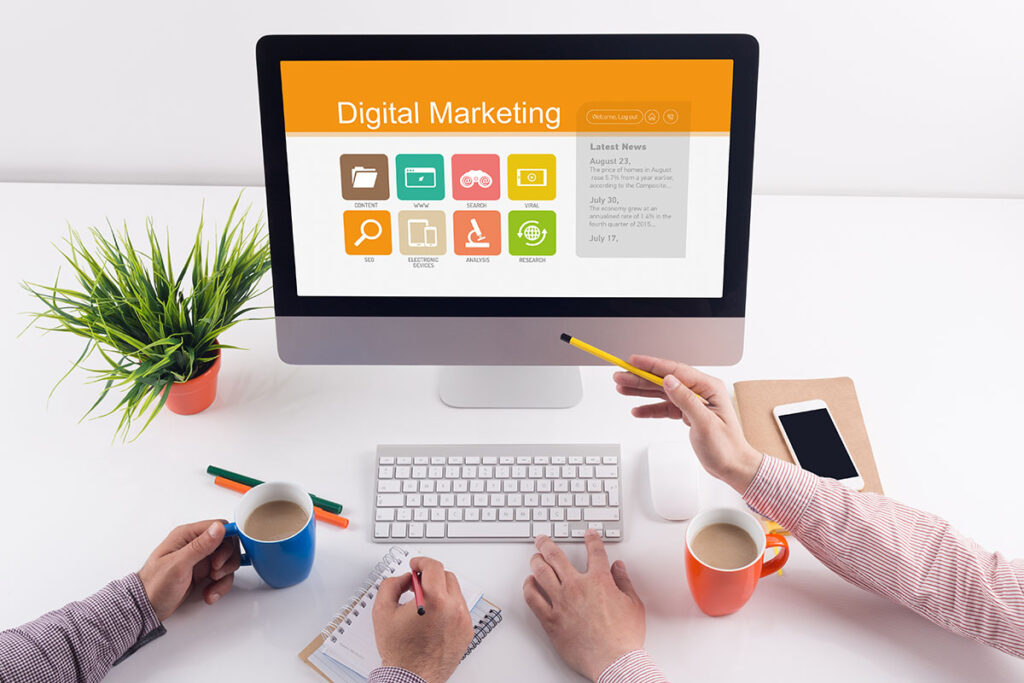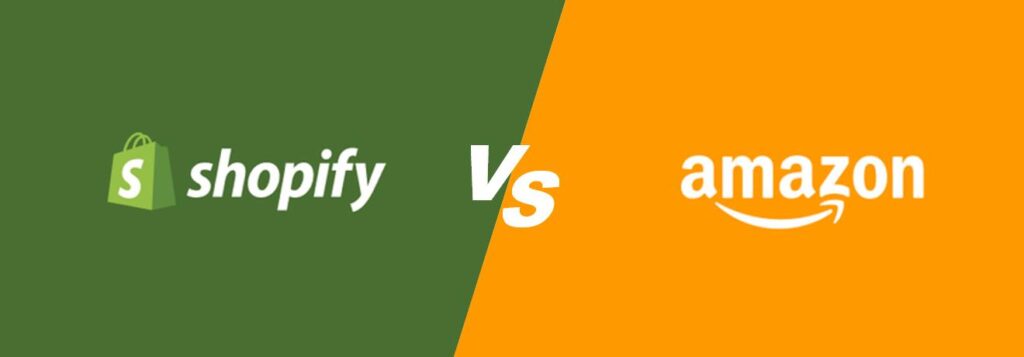In the ever-evolving landscape of digital marketing and analytics, staying ahead of the curve is crucial for businesses aiming to make informed decisions and optimize their online presence. One significant stride in this direction is the introduction of Google Analytics 4 (GA4), the next generation of Google’s web analytics platform. GA4 brings with it a host of new features and capabilities that set it apart from its predecessor, Universal Analytics. In this article, we will explore what’s new in GA4, how to leverage its innovative features, why some businesses experience traffic drops during the transition, and how to implement GA4 on your website.
1. What’s the Difference Between GA4 and GA:
1) Event-Centric Tracking:
One of the fundamental differences between GA4 and the previous version, Universal Analytics (often referred to as GA), is the shift from a session-based approach to an event-centric model. In GA4, events take center stage, allowing for a more granular understanding of user interactions with your website or app.
In GA4, events are categorized into four main types:
Automatically Tracked Events: These include standard interactions like pageviews, scroll tracking, and site search. GA4 automatically collects these without the need for manual configuration.
Enhanced Measurement Events: GA4 simplifies tracking common events like outbound clicks, site searches, and video engagement. These can be enabled with a few clicks in the GA4 interface.
Recommended Events: GA4 offers a set of predefined events tailored to various industries, such as e-commerce or gaming. These help you track key user interactions effectively.
Custom Events: For more specialized tracking needs, GA4 allows you to create custom events to capture specific user actions unique to your website or app.
2) Enhanced User-Centric Tracking:
GA4 places a greater emphasis on user-centric tracking, enabling you to understand individual user journeys across devices and platforms. It achieves this by assigning each user a persistent User ID (if they are logged in), allowing for more accurate cross-device and cross-platform tracking. This can be immensely valuable for businesses seeking to deliver a seamless user experience.
3) Improved Reporting and Analysis:
GA4 introduces a more intuitive reporting interface that provides a unified view of user data across websites and apps. The Analysis Hub, a standout feature, offers powerful exploration tools like path analysis, funnels, and segment comparisons, making it easier to extract insights from your data.
4) Machine Learning and Predictive Metrics:
Machine learning is at the heart of GA4. It uses advanced algorithms to provide predictive metrics such as churn probability, revenue prediction, and recommended actions. These features empower businesses to make data-driven decisions and take proactive steps to enhance user engagement and retention.
5) Privacy and Data Retention:
GA4 places a stronger emphasis on user privacy and data retention. It provides more control over data collection and retention periods, aligning with evolving data protection regulations such as GDPR and CCPA. This ensures that businesses using GA4 are compliant with privacy requirements.
2. How to Use the New Features of GA4:
1) Setting Up GA4:
To get started with GA4, follow these steps:
Create a GA4 Property: Log in to your Google Analytics account and create a new GA4 property. You’ll receive a unique Measurement ID that you’ll need to integrate into your website or app.
Install the GA4 Tag: Implement the GA4 tracking code on your website or app. You can use Google Tag Manager or add the code directly to your site’s source code.
Configure Data Streams: Set up data streams for your website and app. These data streams collect data specific to each platform.
2) Event Tracking:
Utilize event tracking to gain deeper insights into user interactions. To create custom events:
Identify Key Interactions: Determine the user actions you want to track, such as button clicks, form submissions, or video views.
Implement Event Code: Add event tracking code to your website or app for each interaction you want to track. This code should include the event name and any relevant parameters.
Test and Debug: Ensure that events are firing correctly by using the GA4 DebugView, a real-time debugging tool that helps you verify your event tracking implementation.
3) User-Centric Analysis:
To leverage user-centric analysis in GA4:
Set Up User ID Tracking: If applicable, implement User ID tracking to associate user interactions across devices and platforms.
Explore User Reports: Use the User Explorer report to dive into individual user journeys, understand behavior, and identify opportunities for optimization.
4) Enhanced Reporting:
Take advantage of GA4’s enhanced reporting:
Analysis Hub: Experiment with the Analysis Hub to create custom reports, funnels, and path analyses to uncover valuable insights.
Predictive Metrics: Monitor predictive metrics like churn probability and revenue prediction to proactively address user retention and revenue generation.
Event-Based Reports: Rely on event-based reporting to understand user interactions in more detail and identify which events contribute most to your goals.
3. Why Is There Traffic Dropping Down After Switching to GA4:
The transition from Universal Analytics to GA4 can sometimes lead to a temporary drop in traffic reporting due to several factors:
1) Data Collection Differences:
Event-Driven Model: GA4’s event-driven model may result in differences in how data is collected and reported compared to Universal Analytics. For example, if you previously relied on sessions as a primary metric, GA4’s shift to events may require a new perspective on data analysis.
Event Implementation: Errors or omissions in implementing GA4 events can lead to discrepancies in data collection. Ensure that all critical user interactions are being tracked correctly.
2) Configuration and Settings:
- Filtering and Exclusion: Differences in how filters and exclusions are applied in GA4 may affect your traffic data. Review your configuration settings to ensure they align with your reporting requirements.
3) Data Sampling:
- Sampling Differences: GA4 may use different sampling methods than Universal Analytics, leading to variations in data accuracy, particularly in high-traffic scenarios. Adjust your sampling settings as needed.
4) Transition Period:
- Data Discrepancies During Transition: During the transition from Universal Analytics to GA4, it’s common to see discrepancies as the two systems operate simultaneously. Be patient and allow time for data to stabilize.
5) Reporting Lags:
- Real-Time Reporting: GA4’s real-time reporting may not be as instantaneous as Universal Analytics. This can create the impression of a traffic drop if you’re accustomed to immediate updates.
To address traffic drops:
Thoroughly Audit Event Tracking: Review your event tracking implementation to ensure all essential events are tracked correctly.
Compare Data Sources: Continuously monitor and compare data from GA4 and Universal Analytics to identify discrepancies and potential issues.
Adjust Expectations: Understand that GA4 and Universal Analytics may not always report identical figures. Focus on trends and patterns rather than precise numbers.

4. How to Check GA4 JavaScript Code on Your Website:
Checking the GA4 JavaScript code on your website is essential to ensure proper data collection. Here’s how to do it:
1) Using Browser Developer Tools:
Open Your Website: Visit your website in a web browser.
Right-Click and Inspect: Right-click anywhere on the page and select “Inspect” or “Inspect Element” to open the browser’s developer tools.
Navigate to the Console: In the developer tools, navigate to the “Console” tab. This is where JavaScript errors and messages are displayed.
Search for GA4 Code: In the console, type
gtag('config', 'GA_MEASUREMENT_ID')orga('create', 'GA_MEASUREMENT_ID', 'auto'), replacing ‘GA_MEASUREMENT_ID’ with your actual Measurement ID. Press Enter.Check for Errors: If there are any errors related to the GA4 tracking code, they will be displayed in the console. Resolve these errors to ensure proper tracking.
2) Using GA4 DebugView:
Access the GA4 DebugView: Log in to your GA4 account and navigate to the property for your website.
Open DebugView: In the left-hand menu, go to “DebugView.” This tool provides real-time information about events being tracked on your website.
Verify Events: As users interact with your website, you should see events appearing in DebugView. This confirms that the GA4 code is correctly implemented and tracking user interactions.
Check for Errors: If there are any issues with event tracking, DebugView may display error messages that can help you pinpoint the problem.
3) Google Tag Manager:
If you’re using Google Tag Manager to deploy GA4, follow these steps:
Log in to Google Tag Manager: Access your Google Tag Manager account.
Select Your Container: Choose the container where you’ve configured the GA4 tag.
Review GA4 Tag: Navigate to the “Tags” section and find your GA4 configuration tag. Click on it to view its configuration.
Test and Preview: Use the “Preview” mode to test your GA4 configuration before publishing it. This allows you to see how the tag interacts with your website and whether it’s firing correctly.
Publish the Tag: Once you’ve verified that the GA4 tag is working as expected, publish it to make it live on your website.
By following these steps, you can ensure that the GA4 JavaScript code on your website is correctly implemented and tracking user interactions accurately.
In conclusion, Google Analytics 4 represents a significant leap forward in web analytics, offering a host of new features and capabilities that provide deeper insights into user behavior and support data-driven decision-making. While the transition from Universal Analytics to GA4 may come with its challenges, understanding the differences, leveraging new features, addressing traffic drops, and verifying your implementation are crucial steps to harness the full potential of GA4. As the digital landscape continues to evolve, embracing GA4 is a strategic move that can help businesses stay ahead of the curve and optimize their online presence effectively.
For more information, visit Bel Oak Marketing.